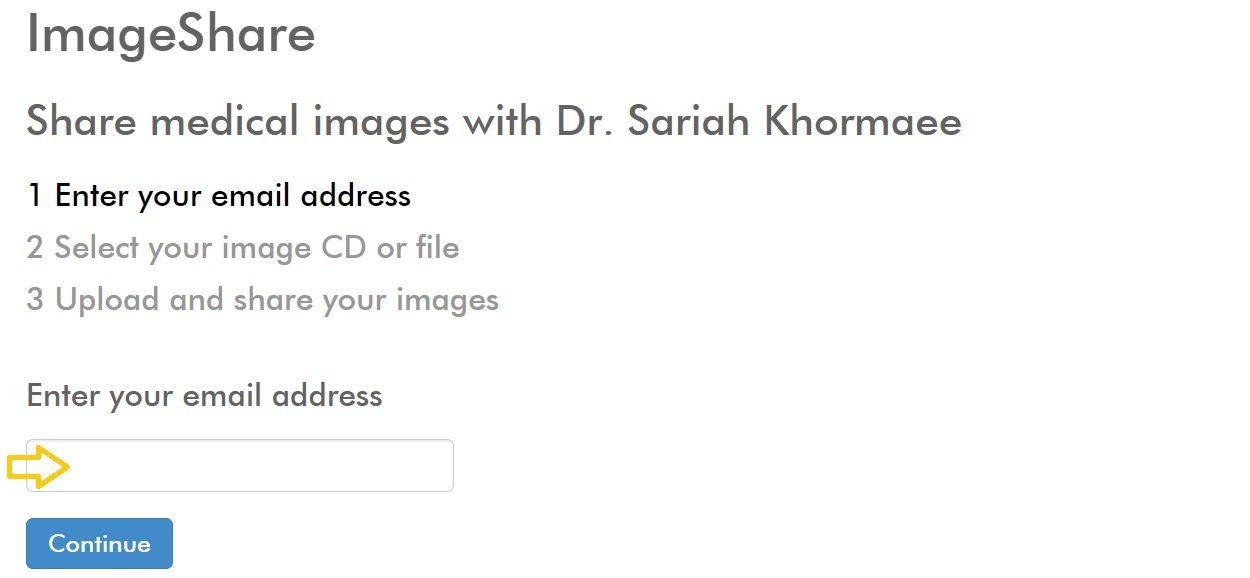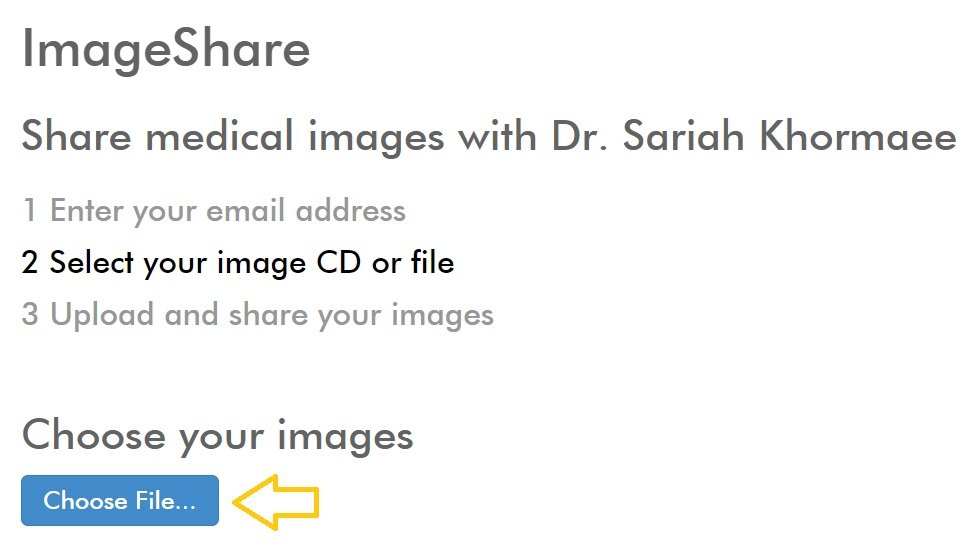Uploading Imaging
Instructions
STEP 1: Follow this link to get started: https://access.ambrahealth.com/share/khormaees
STEP 2: Enter your email address where prompted.
STEP 3: If you haven’t uploaded any images before, you will need to create an account. Fill out the required fields and click “Continue”. Otherwise, you will use your prior username/passwords and click “Continue”.
STEP 4: Use the “Choose File” Button to select images to upload. Navigate to the appropriate folders. If no files appear, it means that they are not in appropriate file format. If this happens, you should call our office at 212-606-1039 and we will instruct you on how to proceed.
STEP 5: After selecting the appropriate files, click the “Upload” button. You will need to click the box saying “I understand that this study will be shared…” and then click the “Upload Selected Studies button” .
STEP 6: Next you have the option of uploading a report. Click “Choose File” and then browse for the report and hit “Upload”.
If you need help, please call our office 212-606-1039 Mon-Fri 8AM-4PM or Ambra Support 1-888-315-0790.
“She was kind, direct, and clear in her communication, and helped me understand what was going and made me feel more comfortable with the procedure and post-surgery care, in what was a very frightening and stressful situation. I would absolutely recommend her.”
— M. Offer-Westort, Patient